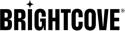Getting Started with CorpTV Studio
To access Studio, navigate to: https://studio.brightcove.com. Sign in with your email address and password.
The top and primary navigation provides the ability to:
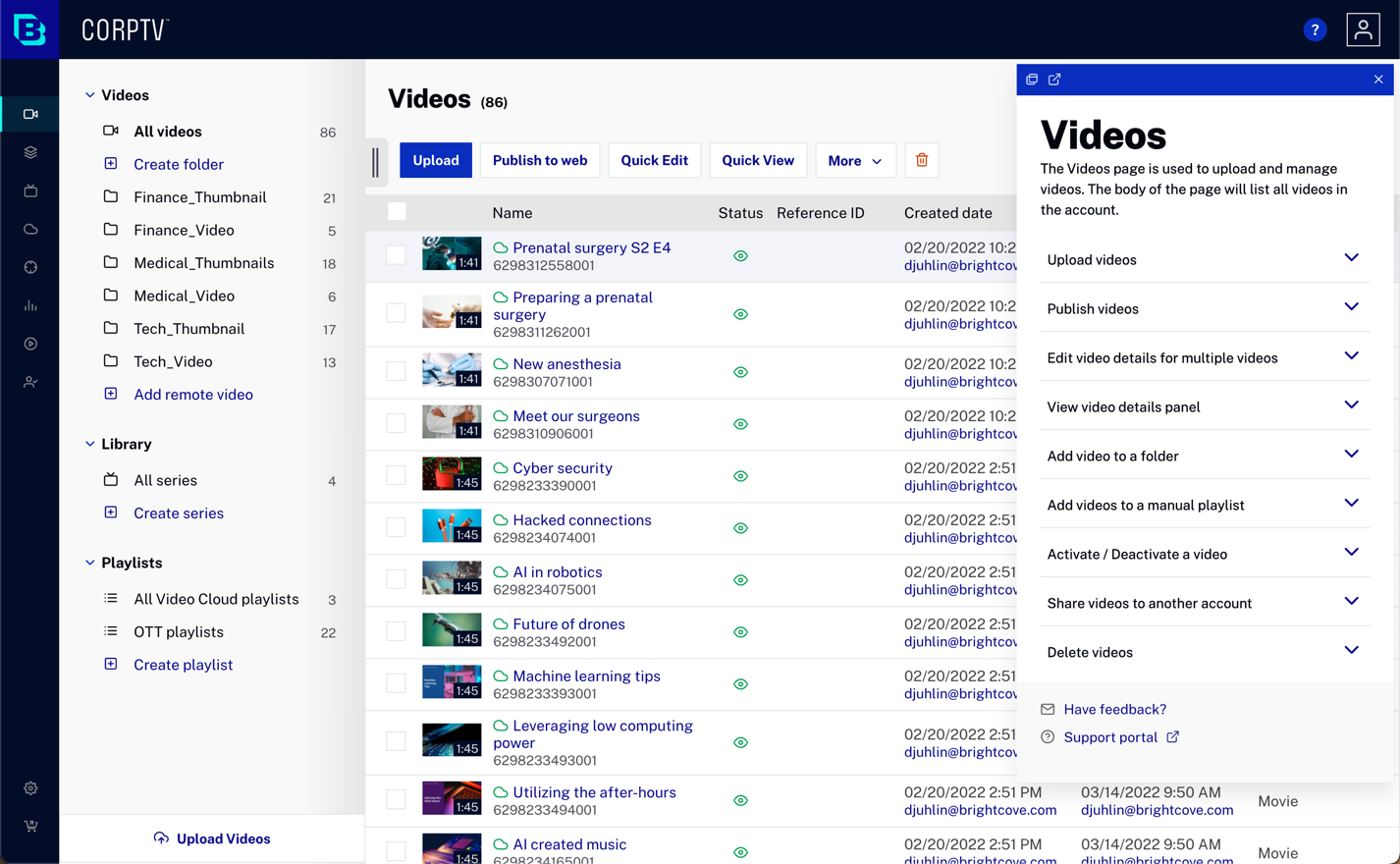
You can have a maximum of 5 sessions at any time. A session is initiated any time you log in with the same email address. Once a 6th session is started, the oldest session is invalidated. The Studio session timeout is 24 hours.
Selecting an account
If you have access to multiple Brightcove accounts, the account selector can be used to select the Brightcove account you want to access. To switch accounts, click on the user menu in the top right corner of Studio. The current account name will appear in bold text.
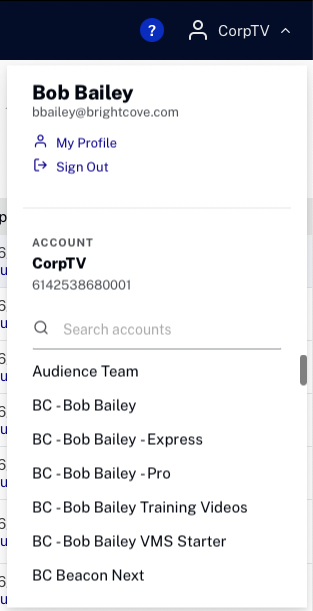
Click the My Profile link to update your user information and password. For more information, see Managing Profile Information.
Accessing modules
The Studio primary navigation provides access to the Studio modules. Clicking an icon will open the corresponding module.

Note that the modules that display are based upon your Brightcove CorpTV subscription and user profile.
- Media - Upload videos, edit video details, create season and series
- Layout - Create page layouts to use in apps
- Live - Create and stream live events
- Cloud Playout - Create live linear channels for videos
- Analytics - View analytics on video and player performance
- Social - Distribute videos to social media accounts
- Players - Create and style players and generate publishing code for players
- Registered Users - Manage users who have created an account with your Brightcove CorpTV app
- Admin - Manage Brightcove CorpTV account settings
Managing settings
The Admin menu in the primary navigation provides access to:
- Account Information - View information about the current Brightcove CorpTV account
- User Management - Manage the users who are authorized to use Studio
- Account Settings - Configure general account settings
- Upload Settings - Provides options to customize the Upload module
- Ingest Profiles - Manage the ingest profiles in your Brightcove CorpTV account
- Video Fields - Mark standard video fields as required and also view, create, and modify custom metadata fields for the account
- Language Settings - Configure support for additional metadata languages
- Media Sharing - Share videos to other accounts
- Server-Side Ad Settings - Configure server-side ad settings
- Player Settings - Provides the option of using basic user name and password authentication for access to the Player Management and Delivery System APIs
- Live Settings - Manage the settings used by the Live module
- API Authentication - Create and manage API credentials
Using contextual help
Contextual help is available throughout the application. Click the help icon (![]() ) in the top navigation to open the help panel. As you navigate to different modules and parts of the application, the content in the help panel will update automatically. The help panel can be undocked and moved by clicking the undock button.
) in the top navigation to open the help panel. As you navigate to different modules and parts of the application, the content in the help panel will update automatically. The help panel can be undocked and moved by clicking the undock button.
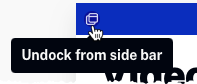
When the dialog is undocked, the height of the panel can be changed by dragging the bottom edge of the panel.
Localization
The Studio language can be changed by changing the language in your profile. The following languages are supported:
- English
- Spanish (Spain)
- Japanese
For more information, see Managing Profile Information.