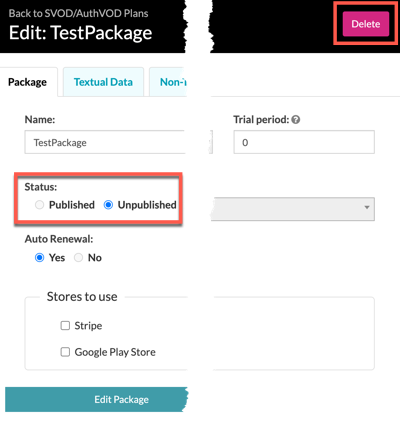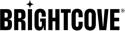Understanding AuthVOD
AuthVOD (AUTHenticated Video On Demand) is a monetization package where viewers must authenticate, that is enter a username and password, to the Brightcove CorpTV app to watch videos included in the package. The videos may or may not show advertisements, depending on how you configure that package.
See the Understanding Monetization Options document for more information on AuthVOD, as well as all monetization packages you can use with Brightcove CorpTV.
Configuring an AuthVOD package overview
Here are the high-level steps in configuring an AuthVOD package:
- In Classic, create an unpublished, cost free package.
- If ads are desired, supply an ad provider when creating the package.
- In Studio, add data to videos' custom fields to assign them to the AuthVOD package.
Creating a package in Brightcove CorpTV
Here are the detailed steps to follow in Classic to create an AuthVOD package:
- Click the Commerce tab along the top of Classic.
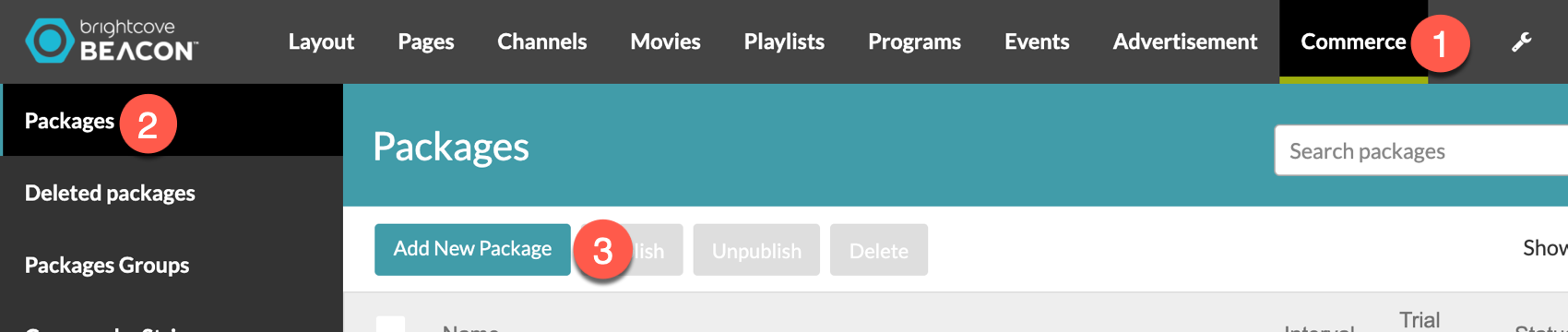
- Select Packages from the left navigation.
- Click the Add New Package button.
- On the Package tab supply the internal name and be sure to leave the Status as Unpublished.
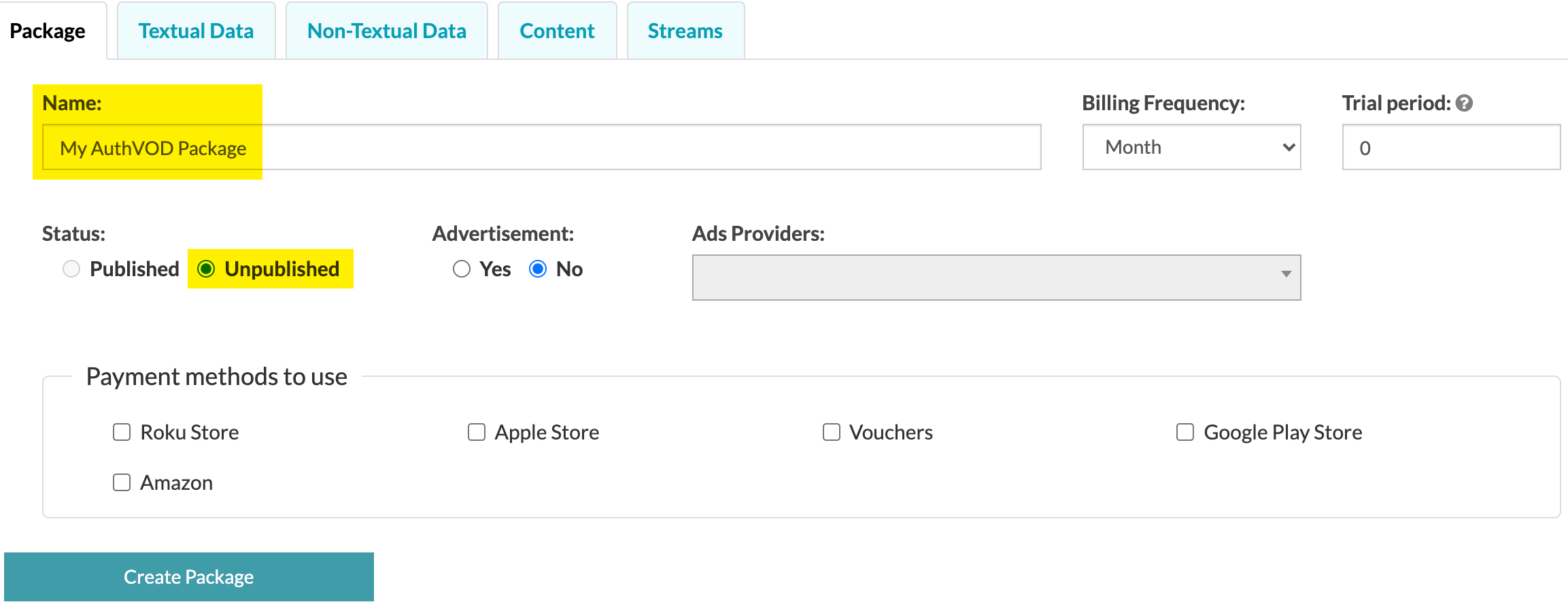
- If you wish to use advertising, you can click the Yes radio button for Advertisement then choose an Ads Provider from the dropdown.

- On the Textual Data tab enter the name visible to viewers, and a headline about the package.
- If desired, supply an image that will display with the package information.
- On the Streams tab, enter values for the maximum number of devices that can stream at the same time, and the maximum number of devices that can have an active connection.
- If you wish finer control of the package availability, click the Yes radio button for Advanced Streams?, then complete form with finer availability options.
Add videos to the package in Studio
To add content to the package, you need to use Studio to assign values to custom fields. The two custom fields that you must assign values to for an AuthVOD package are:
- .rights.<counter>.packageName
- .rights.<counter>.type
The steps below detail the process of assigning values to those custom fields.
For each video you wish to be in the package, complete the following steps:
- Log in to Studio.
- From the primary navigation, select the Media module.
- Click the video name to which you wish to add custom field values, which displays that video's properties.
- Click the Video and Tracks tab.
- In the CUSTOM FIELDS section (right side), click Edit button.
- For the .rights.<counter>.packageName, enter the name of your AuthVOD package created earlier.
- For the .rights.<counter>.type, enter SVOD.
- At either the top or bottom of the list of custom fields, click Save.
The following screenshot shows an example of actual values used in the custom fields. In this case, the counter is zero (highlighted in red) and the package name is AuthVOD Test (highlighted in yellow). Remember when implementing AuthVOD, the .rights.<counter>.type is always set to SVOD.
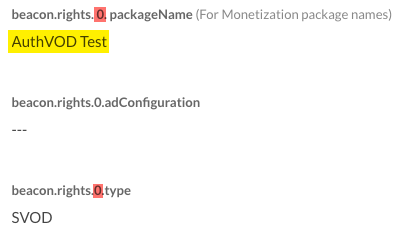
Unpublishing or deleting a package
If a package is no longer needed you have two options:
- Unpublish: You can unpublish a package that will be needed again. For instance, you have a special package associated with a holiday that you will use year after year. This is a good use case for unpublish.
- Delete: You can delete a package and it is not recoverable. For instance, you have an introductory package for a new set of content, but that content will not be new again, so you will not need the package again. This is a good use case for delete.
There are two places you can unpublish/delete a package:
- From the SVOD/AuthVOD Plans section check the package(s) you wish to unpublish/delete then click the appropriate button.
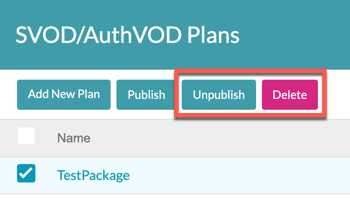
- If you are editing the package, from the Package tab you can both unpublish and delete. Use the Status to unpublish or the Delete button to delete.