Configuring Google Analytics Event Tracking
The Players module provides the ability to easily integrate Brightcove Players with Google Analytics. This allows player events and custom dimension data to be sent to a Google Analytics account for reporting purposes. Note that when the integration is configured, only analytics for video events will be passed to Google Analytics.
Configuring Google Analytics
To configure Google Analytics integration, follow these steps:
- Open the Players module.
- Click the player name you want to configure to open the player properties.
- Click Third-Party Analytics > Google Analytics in the left navigation menu.
- Check Enable Google Analytics.
- Click Sign In to Google Account.
- Select the Google account to sign in with and enter your credentials if prompted.
- Click Allow to let Brightcove access your Google account.
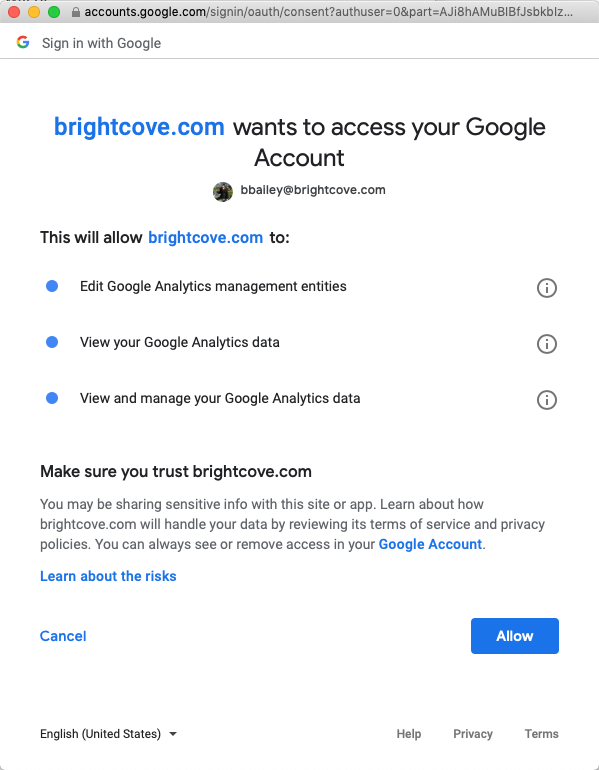
- Use the Select Account dropdown to select the Google account to send tracking data to.
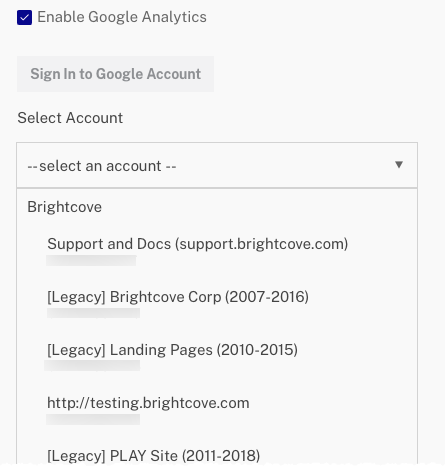
- Select the Events for Tracking. See the Events and custom dimensions section below for a description of the events.
- Click . This will configure the player with the Google Analytics plugin and create any needed custom dimensions in your Google Analytics account.
Make sure to publish the changes to the player.
Events & custom dimensions
Both events and custom dimension data can be passed to Google Analytics.
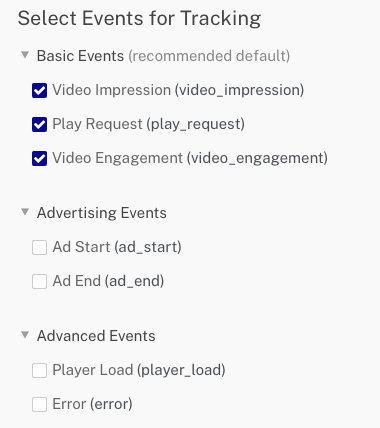
The following events can be passed.
Basic Events
- Video Impression - Sent when a video has been loaded into a player and is ready for playback
- Play Request - Sent when playback is initiated either by the user expressly clicking the play button, or automatically when the platform triggers playback in an auto-play scenario
- Video Engagement - A user watched a range of seconds of a video's timeline. This event is a heartbeat for tracking video engagement and will likely be sent many times during playback, depending on the user interaction and the length of the video.
Advertising Events
- Ad Start - Sent when control is handed over to an advertising agent by the playback platform
- Ad End - Sent when control is handed back from the advertising agent to the playback platform
Advanced Events
- Player Load - A player session has been initiated by an end-user
- Error - Sent when fatal errors which disrupt the playback experience are encountered
Custom Dimensions
Custom dimensions allow you to combine Google Analytics data with non-Analytics data. Custom dimensions collect data that Google Analytics doesn't automatically track. The following custom dimensions are available.
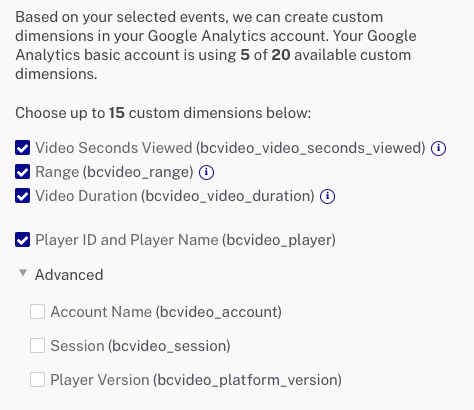
- Video Seconds Viewed - Count of watched seconds (only available if the Video Engagement event was selected)
- Range - The range of seconds viewed (only available if the Video Engagement event was selected)
- Video Duration - The duration of the video in seconds (only available if the Video Engagement event was selected)
- Player ID and Player Name - Player ID and Name
- Account Name - Brightcove Account ID
- Session - The session identifier; the session value should be constant for the lifecycle of an experience and sent for all events from that experience
- Player Version - Brightcove Player version
Google Analytics Versions
The Players module supports Google's Universal Analytics data model. Currently, the newer Google Analytics 4 update is not supported. Brightcove recommends using Universal Analytics when integrating with the Players module and Brightcove Players.
Following are high level steps to creating a Universal Analytics property within Google Analytics.
- Create property
- Show advanced options
- Toggle Create a Universal Analytics property on (toggle switch is on the right)
- Enter a website URL
- Make sure Create a Universal Analytics property only is selected
- Fill out the rest of the form; you will be provided with a new property ID beginning with UA-
Note that Google also provides the ability to create a hybrid selection with both a Google Analytics 4 and a Universal Analytics property. Brightcove has not fully tested this scenario.

