Downloading Videos
You can download a rendition of a video using the Media module. If the cloud icon next to the video name in the Media module is grey (![]() ), the video was ingested using a legacy ingest profile and both MP4 and HLS renditions can be downloaded in the Media module. A green cloud icon (
), the video was ingested using a legacy ingest profile and both MP4 and HLS renditions can be downloaded in the Media module. A green cloud icon (![]() ) indicates that the video was ingested using Dynamic Delivery and if an ingest profile that creates MP4 renditions was selected, the MP4 renditions can be downloaded.
) indicates that the video was ingested using Dynamic Delivery and if an ingest profile that creates MP4 renditions was selected, the MP4 renditions can be downloaded.
To download a video using the Media module, follow these steps:
- Open the Media module.
- In the panel navigation, click All videos.
- Click the link for the video you want to download.
- Click the Video and Tracks tab.
- Locate the Video Files section.
- Check the type of transcoding that was used:
- Dynamic Delivery (green cloud icon, example below) - Right-click on an available link in the Dimensions column for the rendition to download; note that a clickable download link will only display if MP4 renditions have been created
- Legacy (grey cloud icon) - Right-click on link in the Format column for the rendition to download
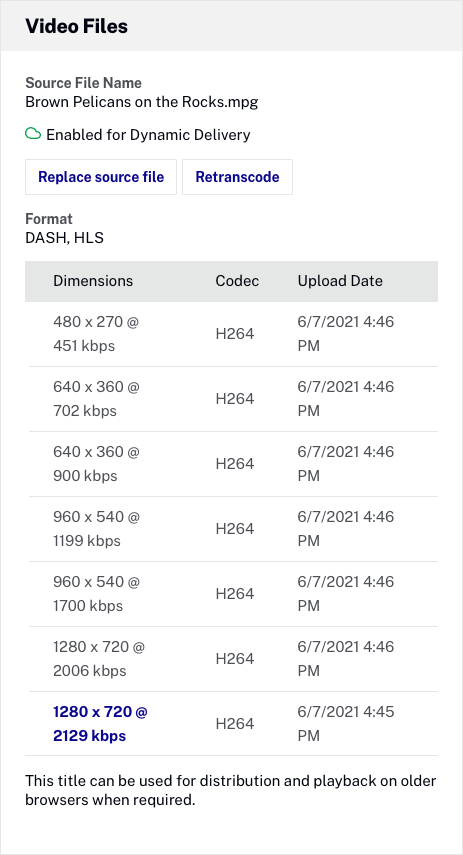
It is important to understand that URLs for renditions and images are not fixed. Brightcove reconfigures the storage of media assets from time to time and when this happens, URLs for specific assets will change. If you are relying on hard-coded URLs to these assets, the links may break at some point. The best way to prevent links to media from breaking is to retrieve them from Video Cloud at runtime using the CMS API.
Accessing video properties using the CMS API
The CMS API can be used to retrieve metadata, including video URLs, for any video in a Brightcove CorpTV account. Development skills are required to use the CMS API. For information on accessing video properties using the CMS API, see the Using the CMS API: Retrieve Video Data developer document.
Brightcove Learning Services has also created a sample CMS API app that you can use to get download links: CMS API Sample: Download Links.

