Retranscoding Videos
Brightcove reserves the right to update the default ingest profiles associated with Brightcove CorpTV accounts. You may also have the need to update your own, custom ingest profiles. When ingest profiles change, you may wish to have existing videos in your account retranscoded so that they have renditions that correspond to the new ingest profile settings.
Steps to retranscode a video
Follow these steps to replace the existing renditions for a video.
- Open the Media module.
- Click All videos in the panel navigation.
- Click on the video you want to retranscode.
- Click the Video and Tracks tab.
- In the Video Files section, click Retranscode.
- Select an ingest profile to use.
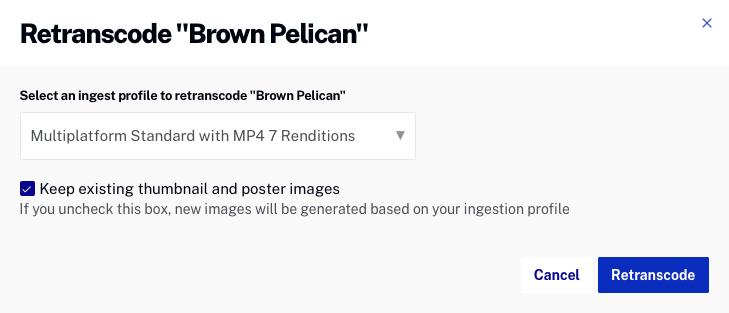
- Check Keep existing thumbnail and poster images to keep the existing images. If you uncheck this box, new images will be generated based upon the image settings in the selected ingest profile.
- Click Retranscode.
While the new renditions are being created, the video will remain playable using the existing renditions.

